Activity Feed |
|
On the right side of the Home Page is your Activity Feed. This is a running, real time list of actions added to tickets you are actively monitoring and is visible from the Home Page as well as when Logging a ticket, the ticket details and Search screens.
If you have it collapsed, you’ll see an icon on the upper right side of the home page. You’ll see the icon with a number; this indicates how many unread actions are currently listed in the feed.
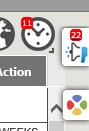
When you click icon, it will fly out and hover over the home page; move the mouse off the feed and it will collapse. If you want to keep it open all the time, click on the lock icon which is visible when the feed is open. This will keep the feed open all the time; the width of the home page will adjust accordingly.
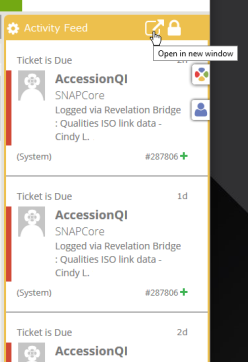
If you prefer to have your feed in a new window, click on the icon next to the lock. This will pop the feed out into a new window which can be placed anywhere on your desktop.
NOTE: If your screen resolution is less than 1280 pixels, you will not have the option to lock the window.
NOTE: If both the left column and Activity Feed column are unlocked, the entire home page will show just tickets.
Any unread messages will be in bold.
Activity Feed shows updates to any tickets you are assigned to or monitoring. This includes tickets being closed, logged, action notes being added, the ticket type has been changed, etc.
At the bottom of each activity is a plus sign (+). Click on this if you wish to add an action note to that particular ticket.
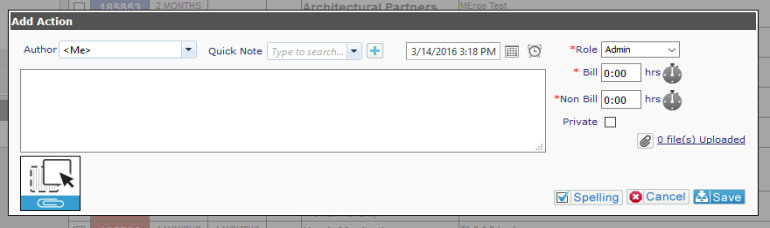
The feed provides information such as how long ago the change was made in hours/days, whether the priority has changed or if the ticket type was changed, among other things. By clicking on the ticket number in the alert note, you will be taken to the ticket without having to search for it or find it on your home page. Once you complete your note, you are taken back to the home page.



